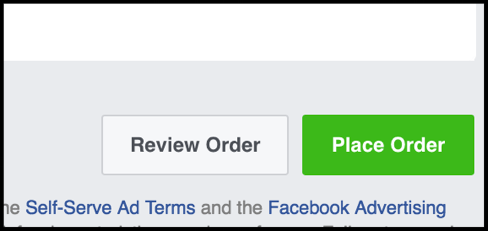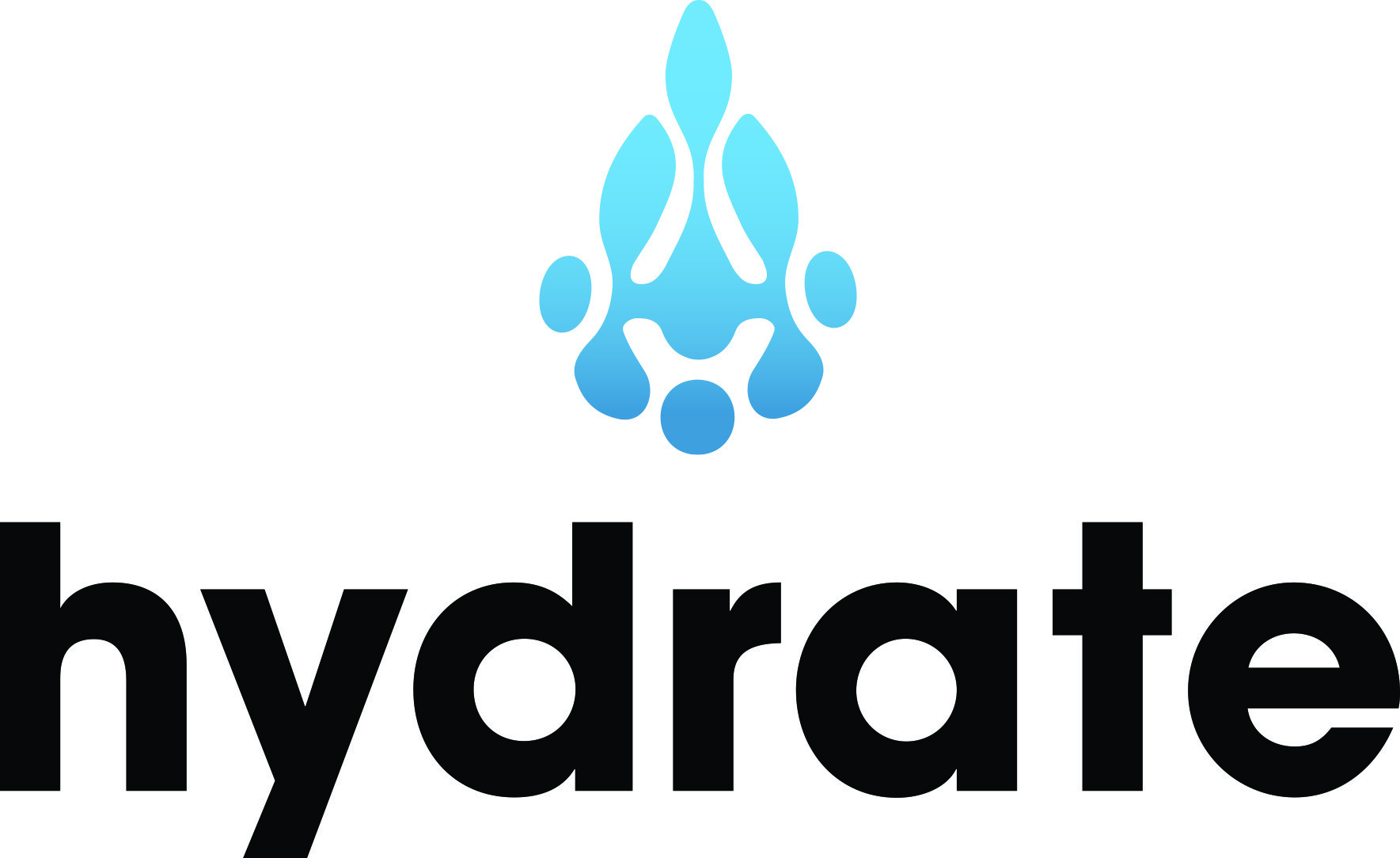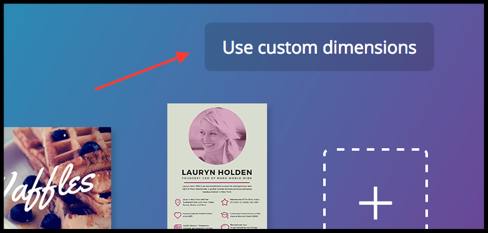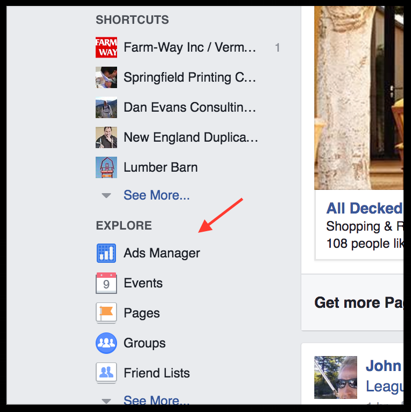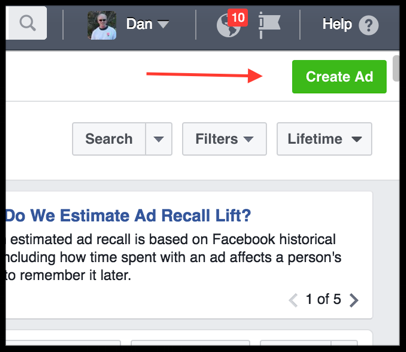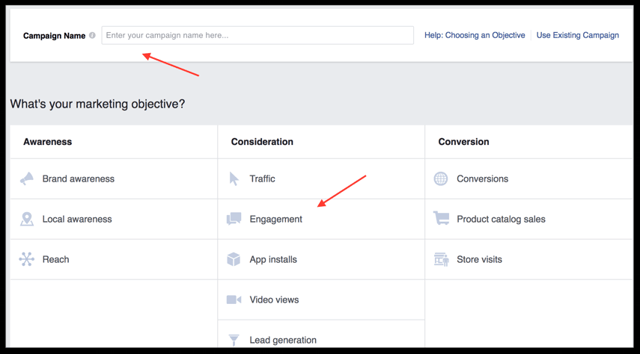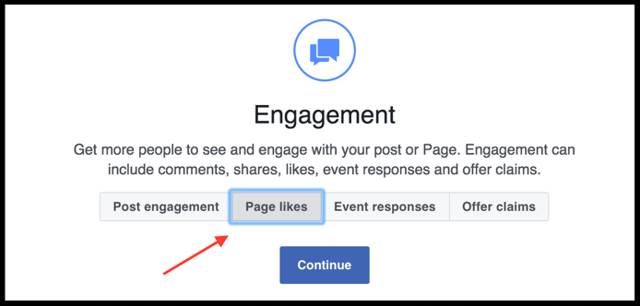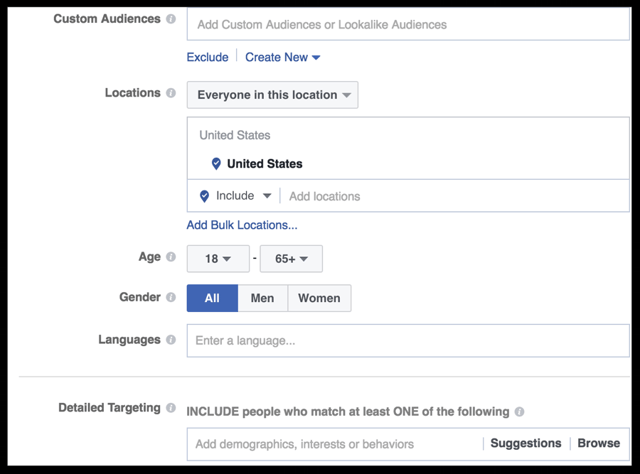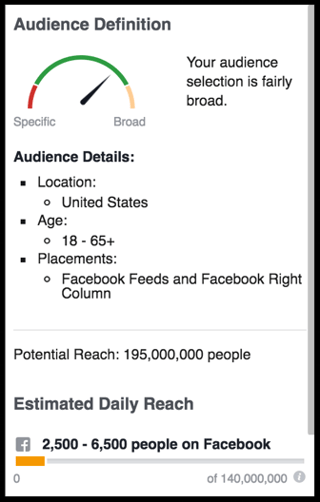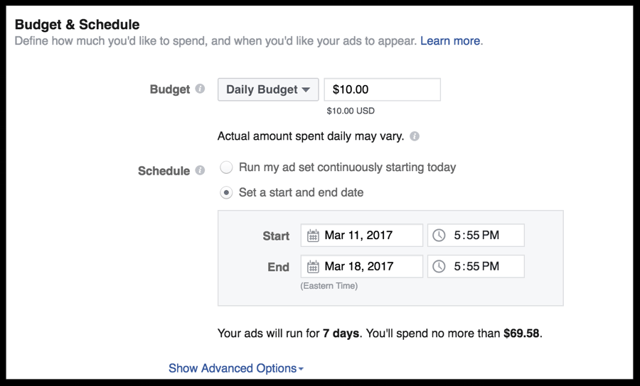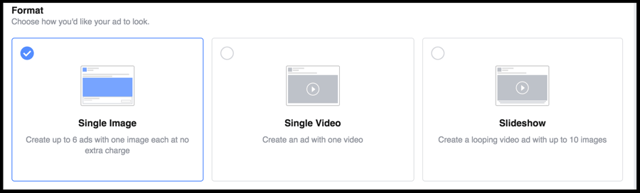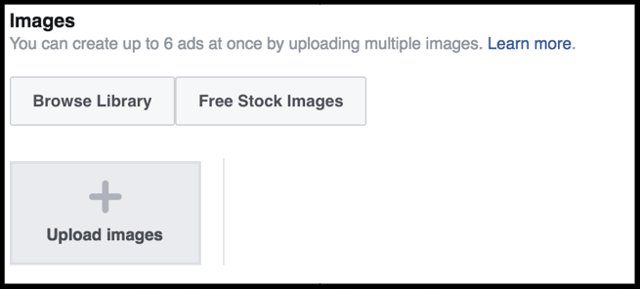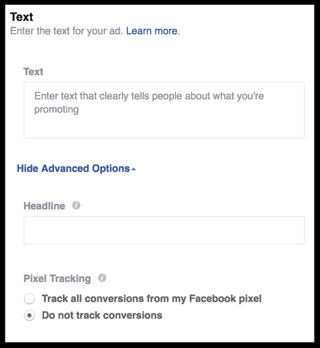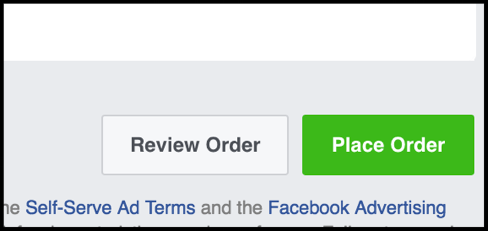Grow Likes with Facebook Ads Manager
Written by Hydrate Principal and Marketing Director, Dan Evans
One of the first things you should do after setting up and optimizing your Facebook page is to grow likes and follows.
There are two types of reach on Facebook: organic and paid. Each of these is dependent on the number of likes you have on your Facebook page. The more likes you have, the more organic reach (number of people who see the post in their news feed) you’ll achieve with posts. Paid reach (boosted posts and ads) is also affected by the number of likes you have. Basically, more likes and follows equals more reach and less money spent on advertising to reach a large number of people.
Here’s how to set up an ad in the Ads Manager tool that is designed to grow likes and follows:
1) Choose the theme of your ad and acquire an engaging image.
Images matter on Facebook. The image will be the single most important factor in determining whether a prospect will click on your ad or not. In many instances, it’s preferable to use your own images and videos. But, free stock images are available on sites like Pixabay, and low cost images are available on sites like Adobe Stock.
2) Size the image to fit the recommended 1200 X 444 size for “Likes” ads.
Canva is a great tool for sizing images and adding text. If you haven’t signed up for a free Canva account, that’s a great place to start. Choose custom dimensions on the upper right to obtain the correct size for your image. Then upload the image and drag it into the template.
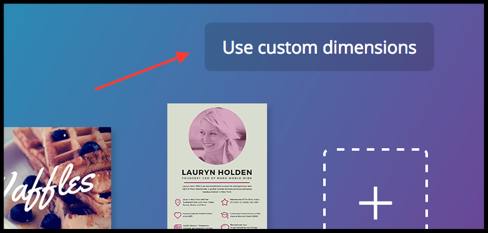

3) Choose Ads Manager from the lower left menu on your Facebook home page.
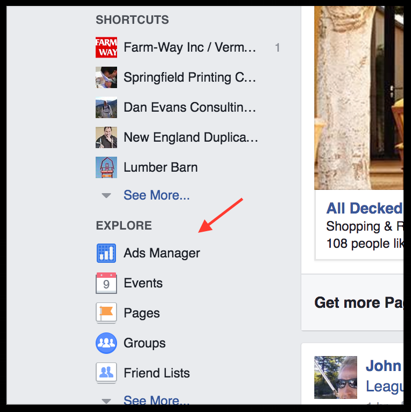
4) Choose “Create Ad” on the upper right of the page.
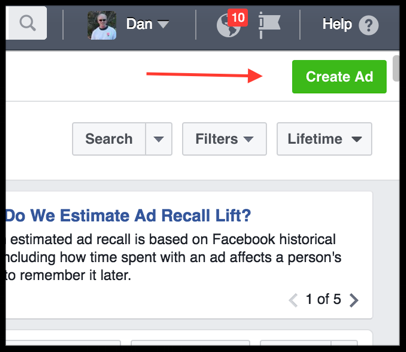
5) Select a name for your campaign at the top of the page. Then select “Engagement” in the middle column under Consideration.
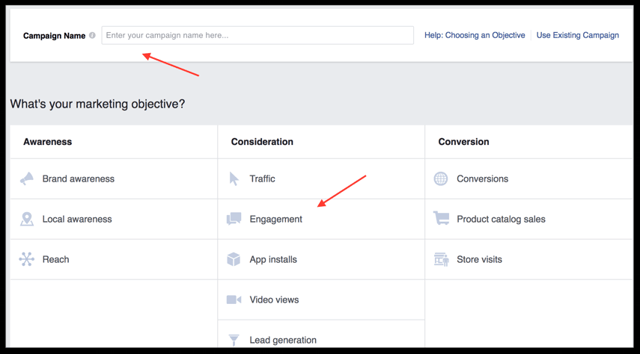
6) Select “Likes”
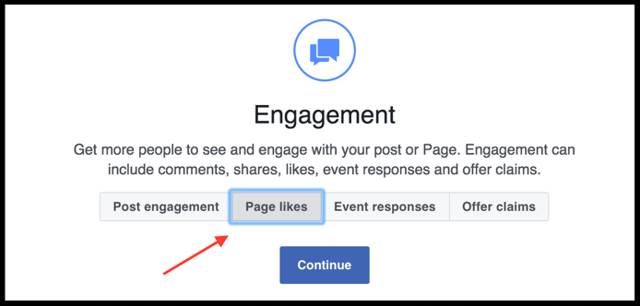
7) Name your Ad Set.
Ad Sets is a sub category of campaigns, and it’s where you define your audience and set your budget.

8) Define your target audience.
Here, you’ll have the ability to choose your target audience using demographic variables.
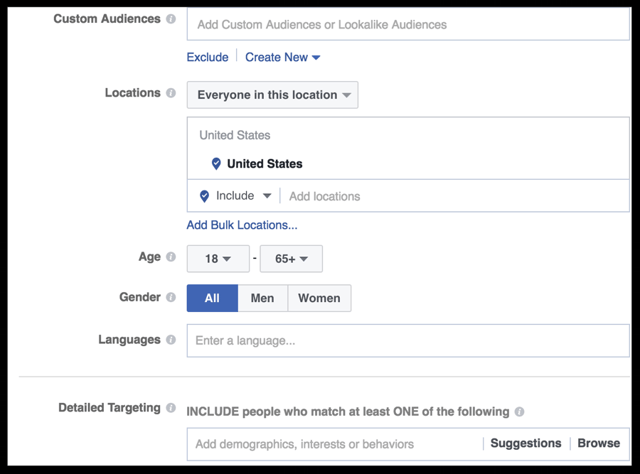
Then, you can further define and narrow your audience using psychographic variables (interests, behaviors) in the Detailed Targeting window, above.
9) Assess the size of your chosen audience on the right side of the page.
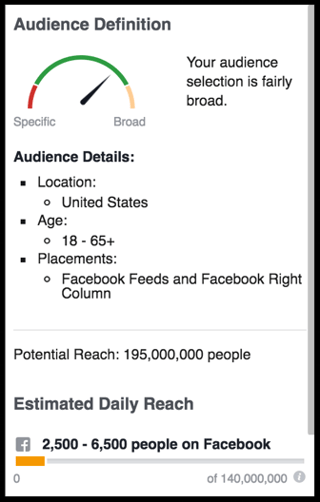
10) Set your budget.
When getting started, it’s best to experiment with your ad over relatively short time periods with modest budgets. You can always edit these settings mid-stream when the ad is running, too. You have the option to run the ad continuously, but I recommend choosing a start and end date.
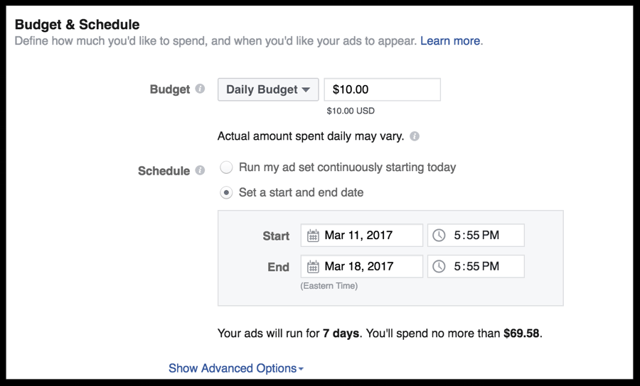
11) Choose whether you want to add a single image, video, or slideshow.
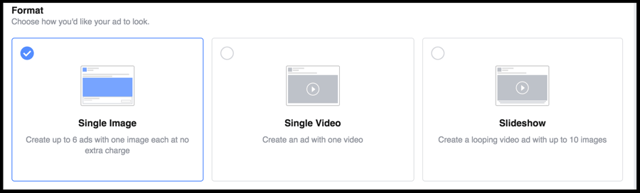
12) Choose the image you want for the ad.
The goal of the “likes” ad is to get people’s attention and pique their curiosity about your business. The image that you choose is the most important feature of the ad and its ability to accomplish that. Once you choose an image, it should be sized to 1200 X 444 in order to fit the allotted space. This way, the ad will look good and the image won’t be cut off or distorted. Using Canva, as demonstrated above, is an easy way to do that. Once you have uploaded several images to Facebook, you can reuse them by browsing the library, or you can check out the free stock images, or upload new ones.
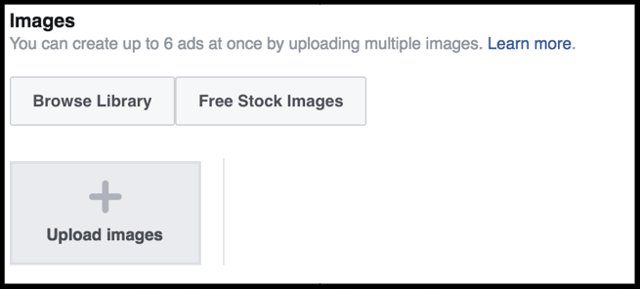
13) Add text to the ad.
Likes ads are very brief and focused. As such, you have limited space to add text, so you have to be thoughtful and efficient in what you add in order to get attention, and to play off of the image that you have chosen. There are two places on the ad where you can add text; above the image and on the headline right under the image.
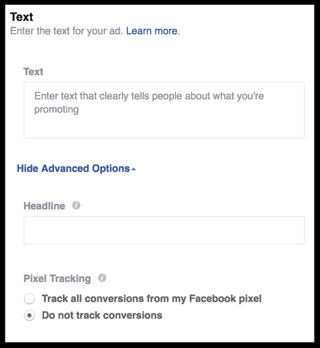
14) Place your order.
Once you have added text and like the way the ad looks, on the right, place your order!